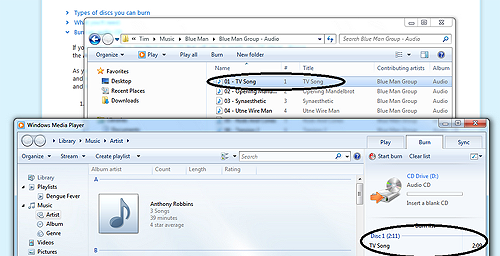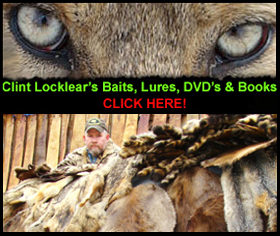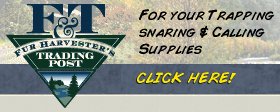Download
Trapping Radio is now on majority of the streaming platforms. You can find the show on Spotify, Amazon Podcast, Google podcast, Apple Podcast & more!
Here is the direct RSS Feed Link
To download a podcast/radio show is easy and allows you to listen to it on your MP3 player or smart phone. You can also down load the shows to your computer and listen to Trapping Across America when you do not have internet service.
When you find a trapping radio show you want to download, do the following:
1. Right click on the “play” button in the top right hand corner. You will need to this before you start playing the podcast.
2. Your computer will pop up a menu. In the menu, you will see ” save as” or “save target as”. Click on this and then follow the directions your computer gives you. The file is already in MP3 format.
3. Then upload to your device that plays yours MP3 files.
4. Enjoy!
How to Burn Trapping Radio to a CD
I’ve had several people ask for instructions on how to burn episodes of Trapping Across America to a CD so they can listen to it in their car or truck, so I thought I’d put together some instructions and post them here. If anyone runs into problems just let me know.
Step 1: Download the radio show as an MP3 file to your computer.
To download the radio show to your computer as an MP3 file, go to the Trapping Radio site and right click on the “Play” button and choose “Save Target As” and save the file to your computer. Make sure you know where you save the file to. The file will be called “Tradio8” for episode 8, and TRadio7 for episode 7, etc.
If you have an IPOD or MP3 player you can simply copy this file to your MP3 player and listen to it. If you want to burn it to a CD you’ll need to do step 2.
Step 2:
Next, you need to burn it to a CD. There are many ways to do this, but if you have a Windows PC, the easy way is to use Windows Media Player.
First, make sure your CD drive on your computer is a CD burner. If your CD drive is not a CD burner, you cannot burn a CD.
Next, insert a blank CD-R disc into your CD burner drive.
Next open Windows Media Player. On the right side of of Windows Media Player you’ll see “Burn List”. This is the list of files you are going to burn to the CD. To add files to the burn list, simply open Windows Explorer and drag the MP3 file into the burn list as shown below:
You will only be able to put a single show on a CD. Once you have the file you want in the burn list, click “Start Burn” at the top of Media Player. This will burn the files to CD.
You will now be able to play the CD in your truck.
Here is a link that explains the process of burning a CD in detail:http://windows.mi…dia-Player